티스토리 뷰
개요
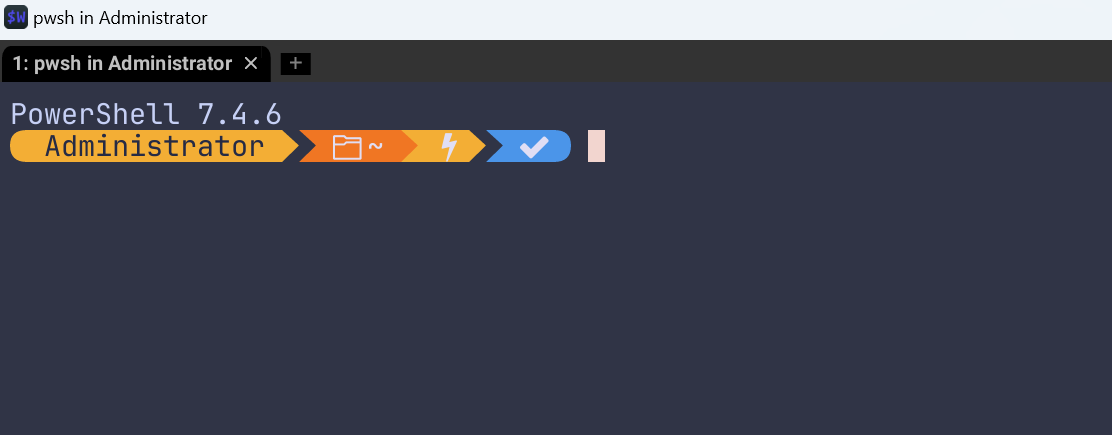
Oh My Posh는 Oh My Bash, Oh My Zsh와 같이 cli유틸리티 입니다. Power Shell로 작업을 많이 할 때 설치 하면 git branch를 어떤 것을 쓰고 있는지 보여줍니다. 약간의 유틸성 + 이쁨 으로 씁니다.
Winget으로 설치
1. Winget설치
https://learn.microsoft.com/ko-kr/windows/package-manager/winget/
2. oh my posh설치
https://ohmyposh.dev/docs/installation/windows
아래 명령어를 Power shell에 입력하면 됩니다.
winget install JanDeDobbeleer.OhMyPosh -s winget
Scoop으로 설치
scoop install https://github.com/JanDeDobbeleer/oh-my-posh/releases/latest/download/oh-my-posh.json
https://ohmyposh.dev/docs/installation/prompt
Change your prompt | Oh My Posh
If you have no idea which shell you're currently using, Oh My Posh has a utility switch that can tell that to you.
ohmyposh.dev
Power Shell 설정파일에 접근 합니다.
notepad $PROFILE
없다면 만들어줍니다(Optional)
New-Item -Path $PROFILE -Type File -Force
파일에 가서 아래 한줄을 입력 합니다.
oh-my-posh init powershell | Invoke-Expression
PowerShell7 이라면 아래와 같이 powershell대신 pwsh로 바꿔줍니다.
oh-my-posh init pwsh | Invoke-Expression
쉘을 재시작 하거나 . $PROFILE을 합니다.
적용 되면 다음과 같이 나옵니다.

테마 적용
jandedobbeleer 적용

oh-my-posh init pwsh --config 'https://raw.githubusercontent.com/JanDeDobbeleer/oh-my-posh/main/themes/jandedobbeleer.omp.json' | Invoke-Expression
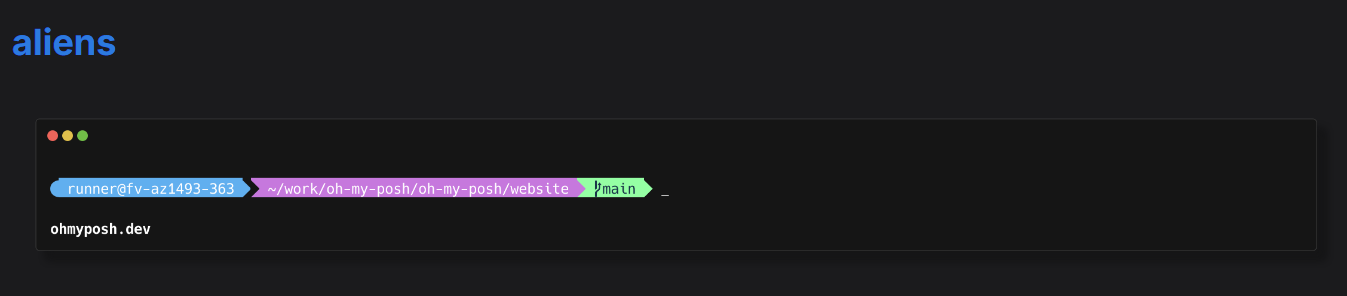
설정파일 적용
아래 설정 파일을 ~에 oh-my-posh.json으로 저장한 뒤 불러올 수 있습니다.
oh-my-posh init pwsh --config ~/oh-my-posh.json | Invoke-Expression
https://ohmyposh.dev/docs/configuration/sample
{
"$schema": "https://raw.githubusercontent.com/JanDeDobbeleer/oh-my-posh/main/themes/schema.json",
"palette": {
"os": "#ACB0BE",
"pink": "#F5BDE6",
"lavender": "#B7BDF8",
"blue": "#8AADF4",
"wight": "#FFFFFF",
"text": "#494D64"
},
"blocks": [
{
"alignment": "left",
"segments": [
{
"background": "p:blue",
"foreground": "p:text",
"powerline_symbol": "\ue0c4",
"properties": {
"time_format": "15:04:05"
},
"leading_diamond": "<transparent,background>\ue0b0</>",
"style": "diamond",
"template": "{{ .CurrentDate | date .Format }} ",
"type": "time"
},
{
"background": "p:pink",
"foreground": "p:text",
"powerline_symbol": "\ue0b0",
"properties": {
"style": "full"
},
"style": "powerline",
"template": " {{ .Path }} ",
"type": "path"
},
{
"background": "p:lavender",
"foreground": "#193549",
"powerline_symbol": "\ue0b0",
"style": "powerline",
"template": " {{ .HEAD }} ",
"type": "git"
},
{
"background": "p:text",
"foreground": "#ffffff",
"leading_diamond": "<transparent,background>\ue0b0</>",
"style": "diamond",
"template": " {{ if .Error }}{{ .Error }}{{ else }}{{ if .Venv }}{{ .Venv }} {{ end }}{{ .Full }}{{ end }} ",
"trailing_diamond": "\ue0b4",
"type": "python"
}
],
"type": "prompt"
}
],
"final_space": true,
"version": 3
}
위 설정파일 적용 결과

- Total
- Today
- Yesterday
- docker container
- 도커컨테이너
- vim
- docker container case
- 개발자
- 도커티슈케이스
- 도커각티슈케이스
- 이직
- docker container whale
- 2017 티스토리 결산
- shellscript
- docker container tissue box
- 도커각티슈박스
- Sh
- 도커티슈박스
- 싱가폴
- Linux
- docker container tissue
| 일 | 월 | 화 | 수 | 목 | 금 | 토 |
|---|---|---|---|---|---|---|
| 1 | ||||||
| 2 | 3 | 4 | 5 | 6 | 7 | 8 |
| 9 | 10 | 11 | 12 | 13 | 14 | 15 |
| 16 | 17 | 18 | 19 | 20 | 21 | 22 |
| 23 | 24 | 25 | 26 | 27 | 28 |
